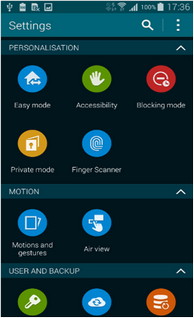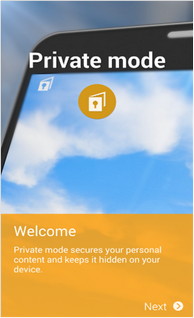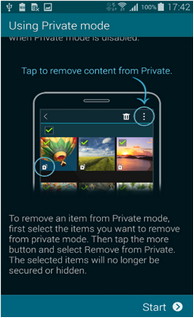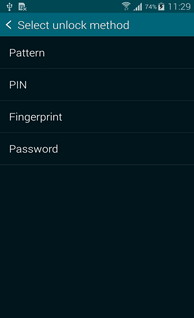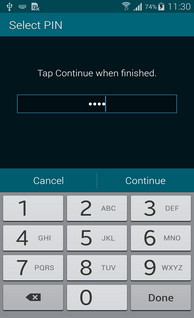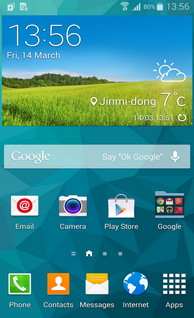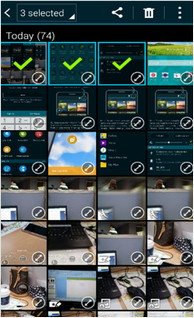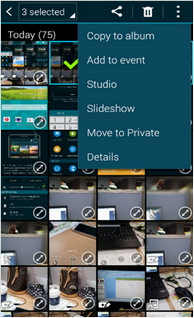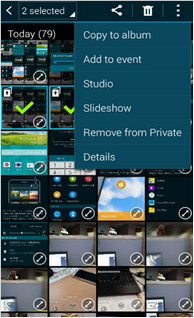Samsung Galaxy S5 Easy, Private and Blocking Modes explained
In this video we';re having a look at some of the special modes available on the Samsung Galaxy S5: the Easy Mode, the Blocking Mode and the Private Mode.
Samsung Galaxy comes with a brand new “Private Mode” that locks and hides your private documents – photos and data and can only be accessed with your fingerprint or passworded Pattern/PIN.
Let us learn how to set and use Private Mode on a Samsung Galaxy S5 smartphone.
You can activate/turn ON he Private Mode using two ways – using Private Mode icon in quick settings bar in the notification tray and through phone settings.
- Phone Settings > Personalisation Tab > Private Mode
While using the Private Mode, if you ever wish to remove a content from Private Mode, select the content, tap the more button and select Remove from Private. Once you have done this, the selected content shall no longer be secured or hidden using Private Mode.
How to Set Private Mode
- Go to Phone Settings and under Personalisation Tab, select Private Mode
- Select Next on the welcome screen (Private Mode)
- Set the type of content that can be saved in Private Mode
- On the next screen click Start
- Now select unlock method
- You can select either Patter, PIN, Fingerprint or Password
- In this tutorial select PIN
- Enter a numeric PIN that will be used to unlock the Private Mode and click Continue
- Confirm the PIN and tap OK
- It’s done. The Private Mode is activated.
Once the Private Mode is activated, you can see a Private Mode icon at the indicator panel on your Galaxy S5 smartphone. When you activate Private Mode, you can set the type of content that can be saved and hide in Private Mode. You can select from – Gallery, Video, Music, Video Recorder and My Files.
How to Use Private Mode
To use private mode, follow the given steps:
To add an item to Private mode
- Select the content.
- In this tutorial, we shall use an image as a content.
- Select the image. (you can select more than one image)
- Tap more options button.
- Select Move to Private.
- Now all the images (selected) will be secure and hidden.
To remove an item from Private mode
- Select the item you wish to remove the Private mode
- Click more options button.
- Select Remove from Private.
To view hidden files
- Tap My Files option from app screen
- Under local storage tab, select Private
- Now you can see all items added in the Private mode.
Samsung Galaxy S5 also comes with other modes such as Flight Mode, Easy Mode, Blocking Mode, Child Mode etc.
How to set and use Flight mode, Easy mode and Blocking mode.
Set and Use Flight Mode
- Go to phone settings.
- Tap Flight Mode icon.
- Drag the bar to turn Flight Mode ON.
When you turn it ON, Flight Mode turns OFF your calling, messaging and data network features. It also disables WiFi and Bluetooth.
Set and Use Easy Mode
- Go to Phone Settings and under Personalisation Tab, select Easy Mode.
- Now you shall see two mode – Standard mode and Easy mode.
- By default, Standard mode is turned ON
- Select Easy mode and turn it ON.
When you use Easy mode, the device is enabled with a simpler home screen layout and basic application interactions. You can also select which applications should be displayed.
Set and Use Blocking Mode
- Go to Phone Settings and under Personalisation Tab, select Blocking Mode
- Drag the slider to turn ON the Blocking Mode.
You can also select the blocking features such as block incoming calls, disable notifications or disable alarm and timer. You can also set the time or select Always.